This article covers the steps for installing the cloud control module offered on Bullfrog Spas manufactured between 2013 and 2018.
Cloud Control1 (2013 – 2018)
Basic things to check first
- Make sure the Bullfrog Spas-Cloud Control app is up to date
- Confirm your router is connected to the internet
- Power cycle the spa and see if it resolves the connection
- Power cycle your home’s wifi router and see if it resolves the connection
Reset the Wifi Receiver
If none of the items listed above worked, or you recently changed your wifi name or password, refresh the connection and start from scratch with the following steps;
- Remove the panel on the front of the spa.
- Identify the wifi receiver. It is a white square about 6″ x 6″ with an up arrow on the front.
- There is a magnet attached to the cord coming out of the receiver. Hold that magnet against the right side of the receiver for 10 seconds to erase the current settings.
Before you begin:
- Download the most recent version of the Bullfrog Spas Cloud-Control app. (Not Cloud Control2.)
- Locate your wifi network’s SSID and Password.
1. Connect your phone to your spa
Before we connect your spa to the internet, we need to access your spa directly.
- On your phone, open your wifi settings
- Connect your phone directly to the spa. The spa’s network is usually called “BWG-SPA-1234” (Or similar)
2. Connect your spa to the internet
In this step you’ll “teach” your spa how to connect to your wifi by entering your home’s wifi router information.
- Open the Cloud-Control app
- From the home screen, tap the gear icon in the top right corner
- Tap the Wifi button
- Select your router’s security settings. (WPA is most common)
- Enter your router’s SSID and Password
- Tap the check mark on the top right corner to confirm the router settings
3. Test the connection
- Make sure your phone is no longer connected to the spa’s wifi “BWG-SPA”
- Connect your phone to the internet via cellular data
- Open the Bullfrog Spas Cloud-Control app and tap connect.
- Confirm the spa is responding to the controls on the app.